User Tools
Sidebar
This is an old revision of the document!
Table of Contents
TRS-80 COLOR COMPUTER OPERATION MANUAL
Front Cover
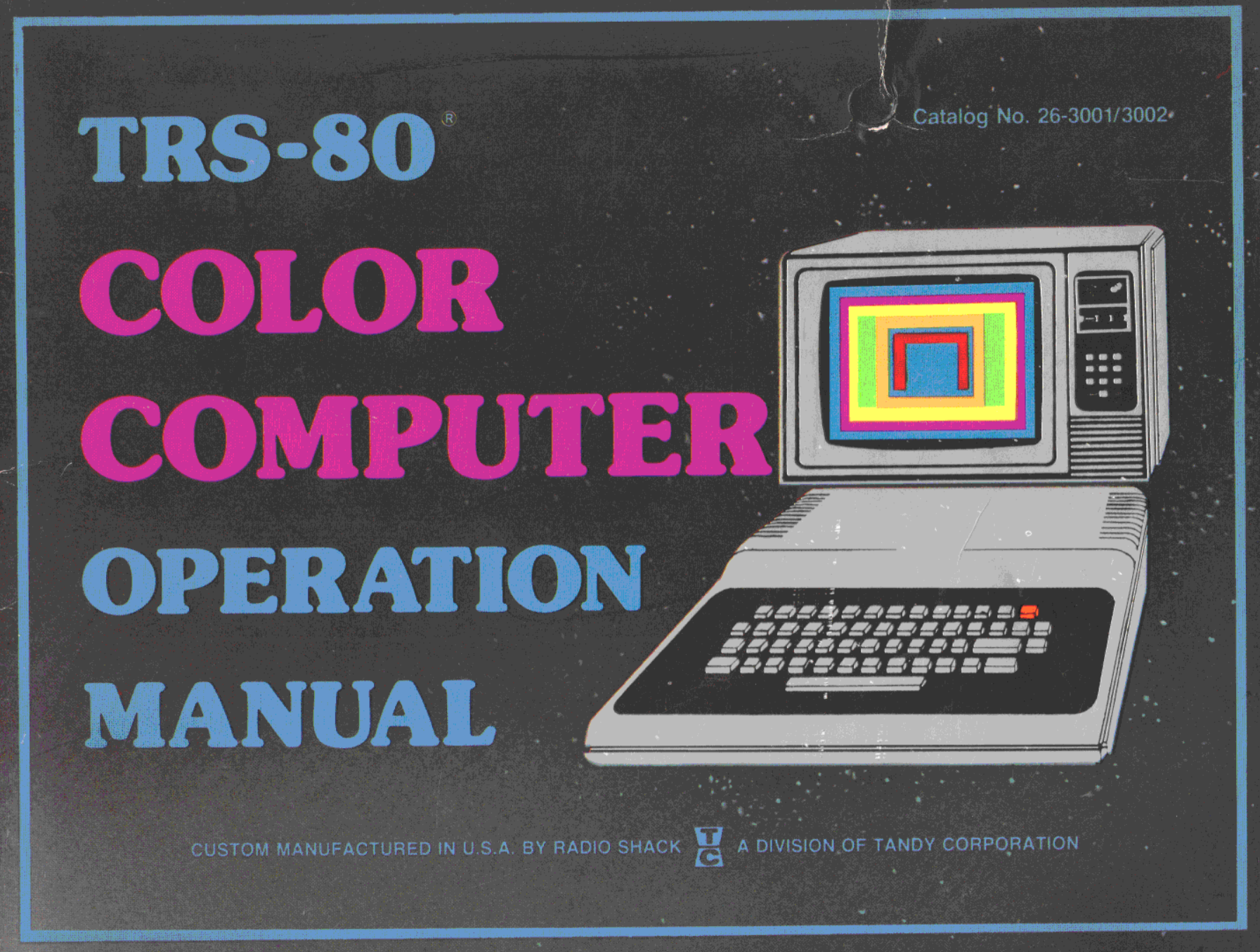
TRS-80®
COLOR
COMPUTER
OPERATION
MANUAL
Catalog No. 26-3001/3002
CUSTOM MANUFACTURED IN U.S.A. BY RADIO SHACK TC A DIVISION OF TANDY CORPORATION
Title Page
TRS-80®
COLOR COMPUTER
OPERATION
MANUAL
Radio Shack®
TC A DIVISION OF TANDY CORPORATION
FORT WORTH, TEXAS 76102
Warning
WARNING Before inserting or removing a Program Pak™ ROM Cartridge, be sure the Computer is off. Otherwise the Program Pak could be damaged.
The FCC Wants You To Know
THE FCC WANTS YOU TO KNOW … This equipment has been cerified to comply with the limits for a Class B computing device, puruant to Subpart J of Part 15 of FCC Rules. Only peripherals (computer input/output devices, terminals, printers, etc.) certified to comply with the Class B limits may be attached to this computer. Operation with non-certified peripherals is likely to result in interference to radio and TV reception.
Manual Copyright
TRS-80® COLOR COMPUTER Operation Manual: © 1980 Tandy Corporation, Fort Worth, Texas 76102 U.S.A. All Rights Reserved.
Reproduction or use, without express written permission from Tandy Corporation, of any portion of this manual is prohibited. While reasonable efforts have been taken in the preparation of this manual to assure its accuracy, Tandy Corporation assumes no liability resulting from any errors or omissions in this manual, or from the use of the information obtained herein.
Software Copyright
COLOR COMPUTER System Software: © 1980 Tandy Corporation and Microsoft. All Rights Reserved.
The system software in the COLOR COMPUTER microcomputer is retained in a read-only memory (ROM) format. All portions of this system software, whether in the ROM format or other source code form format, and the ROM circuitry, are copyrighted and are, the proprietary and trade secret information of Tandy Corporation and Microsoft. Use, reproduction or publication of any portion of this material without the prior written authorization by Tandy Corporation is strictly prohibited,
10 9 8 7 6 5 4 3
To Our Customers

TO OUR CUSTOMERS

Your TRS-80“ COLOR COMPUTER is an exciting tool for an infinite1) variety of uses—home finances, education, recreation, amusement and amazement, to name just a few. Twenty years ago, this capability would have cost hundreds of times what your TRS-80 cost, and would have taken up an entire room.
In spite of its power and internal complexity, the TRS-80 can be quite simple to operate. In fact, you can determine exactly how “technical” a machine you want it to be.
At the simplest level of operation, you can use Radio Shack plug-in ROM cartridges called “Program Paks.” Each different Program Pak™ you install makes your Computer perform a different function, whether it’s accounting, electronic pinball, record-keeping, or whatever. For Program Pak operation, this book has all the information you need to get started. Further information will be contained in the program instruction manual itself.
At a slightly more involved level, you may want to write your own programs. If you are a beginner, read this operation manual, then begin reading the book, Getting Started with TRS-80 COLOR BASIC. Of course, you don’t have to know programming to use your Computer, but we think you'll find your Computer more enjoyable and rewarding if you do.
If, however, you already know BASIC, and especially if you have experience on another model TRS-80, read this operation manual. Then use the COLOR BASIC Quick Reference Card to get right down to programming.
TRS-80 COLOR has many features not found in other model TRS-80’s, as well as some important differences. A few minutes spent before pressing (ENTER) could save you hours later.

Important Information
Important Information
This equipment generates and uses radio frequency energy. If it is not installed and used properly, that is, in strict accordance with the manufacturer’s instructions, it may cause interference to radio and television reception. It has been type tested and found to comply with the proposed limits for a TV Interface Device in accordance with the specifications in FCC General Docket No. 79-244, which are designed to provide reasonable protection against such interference in a residential installation. However, there is no guarantee that interference will not occur in a particular installation. If this equipment does cause interference to radio or television reception, which can be determined by turning the equipment off and on, you should try to correct the interference by one or more of the following measures:
- Reorient the antenna of the receiver experiencing the interference
- Relocate the Color Computer with respect to the receiver
- Move the Color Computer away from the receiver
- Plug the Color Computer into a different outlet so that computer and receiver experiencing the interference are on different branch circuits.
If necessary, you should consult the dealer or an experienced radio/television technician for additional suggestions. You may find the following booklet, prepared by the Federal Communications Commission, helpful:
How to Identify and Resolve Radio - TV Interference Problems.
This booklet is available from the United States Government Printing Office, Washington, DC 20402, Stock No. 004-000-0035-4.
Contents
CONTENTS
Installation
Connection to a Television Set
Connection to a Cassette Recorder
Installation of a Plug-In ROM Cartridge (Program Pak™)
Connection of Other Accessories
Connection to an AC Power Source
Operation
Power-on
RESET
Power-Off
Using the Television
Color
Sound
Using the Keyboard
All-CAPS vs Upper/Lowercase
Special Keys
Using the Joystick Controllers
Using the Cassette Recorder
Saving a COLOR BASIC Program
Loading a COLOR BASIC Program
Searching for a Program
Loading Errors
Troubleshooting and Maintenance
Symptom/Cure Table
AC Power Sources
Maintenance
Color Adjustment Test
Video Centering Test
Sound Demonstration
Specifications
AC Power Supply
Microprocessor
Serial Interface
Printer Software Requirements
Cassette Interface
Customer Information
Service Policy
Software License
Limited Warranty
Welcome to TRS-80® Color!

WELCOME TO TRS-80® COLOR!

The Radio Shack TRS-80® COLOR COMPUTER system consists of:
- A 53-key console keyboard for inputting programs and data to the Computer
- A Television Interface that lets you connect the Computer to any color television set for full-color displays and a wide range of sounds
- A 6809E microprocessor with more computer power than the mammoth computers of just a few years ago
- Read Only Memory (ROM) containing the COLOR BASIC Language
- Random Access Memory (RAM) for storage of programs and data while the Computer is on (amount is expandable from “4K” to “32K”, optional extra)
- A ROM-cartridge slot for instant loading of Radio Shack Program Paks: games, home finance, education, and more (optional/extra)
- Two Joystick Interfaces for extra fun and versatility in games and special applications (requires joystick controllers, optional/extra)
- A high-speed Cassette Interface for permanent storage of programs and data (requires a separate cassette recorder, optional/extra)
- A Printer Interface for printed copies of programs and data (requires a separate serial printer, optional/extra)
Television Output
TRS-80 COLOR COMPUTER connects to the antenna terminals on your color television set. The Computer will display both text and graphics. Nine colors are available for graphics use. The Computer will also generate musical tones and special effects through your TV speaker.
Keyboard
The keyboard allows entry of the standard text plus several control characters. The control characters keys are marked with special names— (BREAK), (ENTER), (CLEAR), (←), etc.
6809E Microprocessor
This is the central processing unit where all the “thinking” is done. In TRS-80 COLOR COMPUTER, the microprocessor operates at a speed of over 800,000 cycles per second.
Read Only Memory (ROM)
This is where the Computer’s built-in programs are stored, including the TRS-80 COLOR COMPUTER BASIC language. Each time you power-on the Computer without a plug-in program cartridge, this built-in program takes charge of the microprocessor, enabling you to type in simple BASIC-language instructions.
TRS-80 COLOR COMPUTER contains an “8K” ROM, meaning it contains 8 * 1024 = 8192 characters (“bytes”) of permanently programmed memory which is expandable to “16K”.
Program Paks™
TRS-80 COLOR COMPUTER includes a slot for plug-in ROM cartridges (Program Paks) which can greatly expand its power and usefulness. Normally, when a ROM cartridge is installed, the Computer is controlled by the plug-in program.
Note: Always turn the Computer OFF before inserting or removing a ROM cartridge.
Random Access Memory (RAM)
This is where your programs and results are stored while the Computer is on. It is erased when you turn the Computer off.
TRS-80 COLOR COMPUTER can be equipped with 4K to 32K of RAM (1K = 1024 bytes).
Accessories
These are devices, such as a printer or cassette recorder, you can add to your Computer to increase its usefulness in programming and data storage. TRS-80 COLOR COMPUTER contains the necessary “interfaces” to simplify the addition of many accessories.
Joystick Controllers
Adding a pair of “joystick” controllers gives you yet another means of inputting information and controlling the Computer. The joysticks include “fire when ready” buttons and two-dimensional control sticks.
Cassette
For long-term storage of programs and data, connect a cassette recorder to the Computer and save the information on tape. TRS-80 COLOR COMPUTER saves programs and data on tape at approximately 1500 baud, which is roughly 11,000 characters per minute. Radio Shack’s CTR-80A (Catalog Number 26-1206) comes with the necessary connecting cable, and is highly recommended.
Printer
You may connect any Radio Shack “serial interface” printer to TRS-80 COLOR COMPUTER.

Installation

INSTALLATION

Carefully unpack the Computer. Remove all packing material and save it in case you ever need to transport the Computer. Be sure to locate all cables and papers that may be included in the shipping carton.
Place the Computer on a solid surface near the television set you'll be using. An appropriate power source should be nearby, so that an extension cord will not be needed.
Do not connect the Computer to the AC power source yet.
Connection to a Television Set
The Computer contains a built-in television interface which sends a VHF signal to your set. The Computer also comes with an Antenna Switchbox that allows you to select either normal television-station reception or computer input without connecting and disconnecting the Computer every time it’s used.
This Antenna Switchbox is comprised of a short section of twin-lead cable, two screw terminals, a coaxial connector, and a slide switch. Make the connections described later, but only connect one antenna to the Switchbox.
Mounting the Switchbox
We suggest you attach the Switchbox to the back of your TV set as shown in Figure 1.
Select a smooth, flat surface on the TV set that is well within reach of the antenna cables. Wipe off any dust, dirt or grease from the mounting surface.
Remove the backing from the double-sided tape (one side is. already attached to the Switchbox) to expose the sticky surface. Press it against the back of your TV cabinet in the desired location.
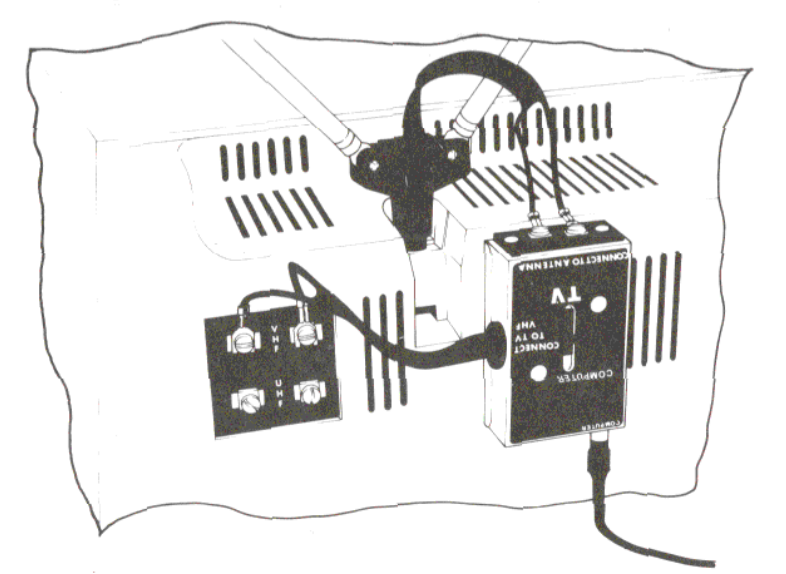
Figure 1. Mounting Switchbox onto TV Set (Connections
may vary, depending on your antenna installation).
Antenna Connection
You need to route your television’s VHF antenna through the Antenna Switchbox. If there are wires presently connected to the VHF terminals on your TV set, disconnect them.
What you do next depends upon the type of antenna installation you have. Read the following paragraphs and study Figures 2 through 6 to decide which installation you have.
Connection to a TV with Screw Terminals and an Internal Antenna (Figure 2)
Connect the internal antenna leads to the terminals labeled “CONNECT TO ANTENNA’ on the Antenna Switchbox. Then connect the short twin-lead from the Antenna Switchbox to your TV’s “VHF” screw terminals.
Connection to a TV with Twin-Lead and External or “Rabbit Ears” Antenna (Figures 3 and 4)
Connect the lead-in from your antenna to the terminals labeled “CONNECT TO ANTENNA” on the Antenna Switchbox. Connect the short twin-lead from the Antenna Switchbox to your TV’s “VHF” screw terminals.
Connection to a TV with a 75-Ohm Coaxial Lead-In (Figure 5)
You will need to obtain a special 75-ohm to 300-ohm matching transformer such as Radio Shack’s Catalog Number 15-1140, Connect your coaxial cable lead-in to the transformer and connect the transformer’s twin-lead to the screw terminals on the Antenna Switchbox.
Next move the slider to the “COMPUTER”2) position.
Connect the short twin lead from the Antenna Switchbox to your TV’s “VHF” screw terminals.
Connection to a TV with a 75-Ohm Coaxial Lead-In and Matching Transformer (Figure 6)
Connect the short twin-lead from the transformer to the screw terminals on the Antenna Switchbox. Connect the short twin-lead from the Antenna Switchbox to your TV’s “VHF” screw terminals.
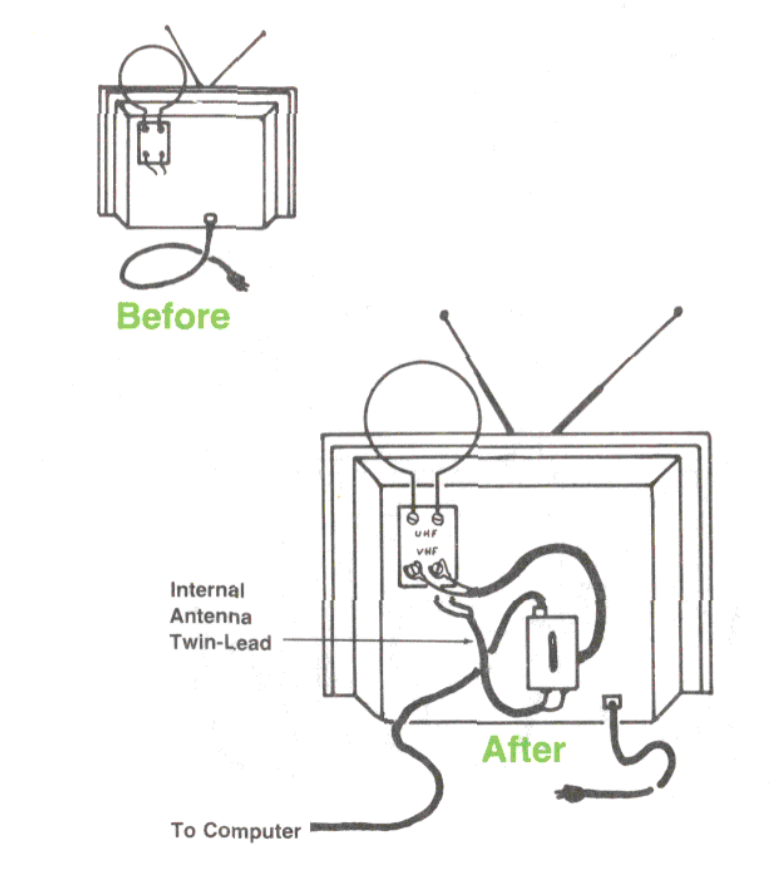
Figure 2. Rear View of TV with Screw Terminals and Internal Antenna.
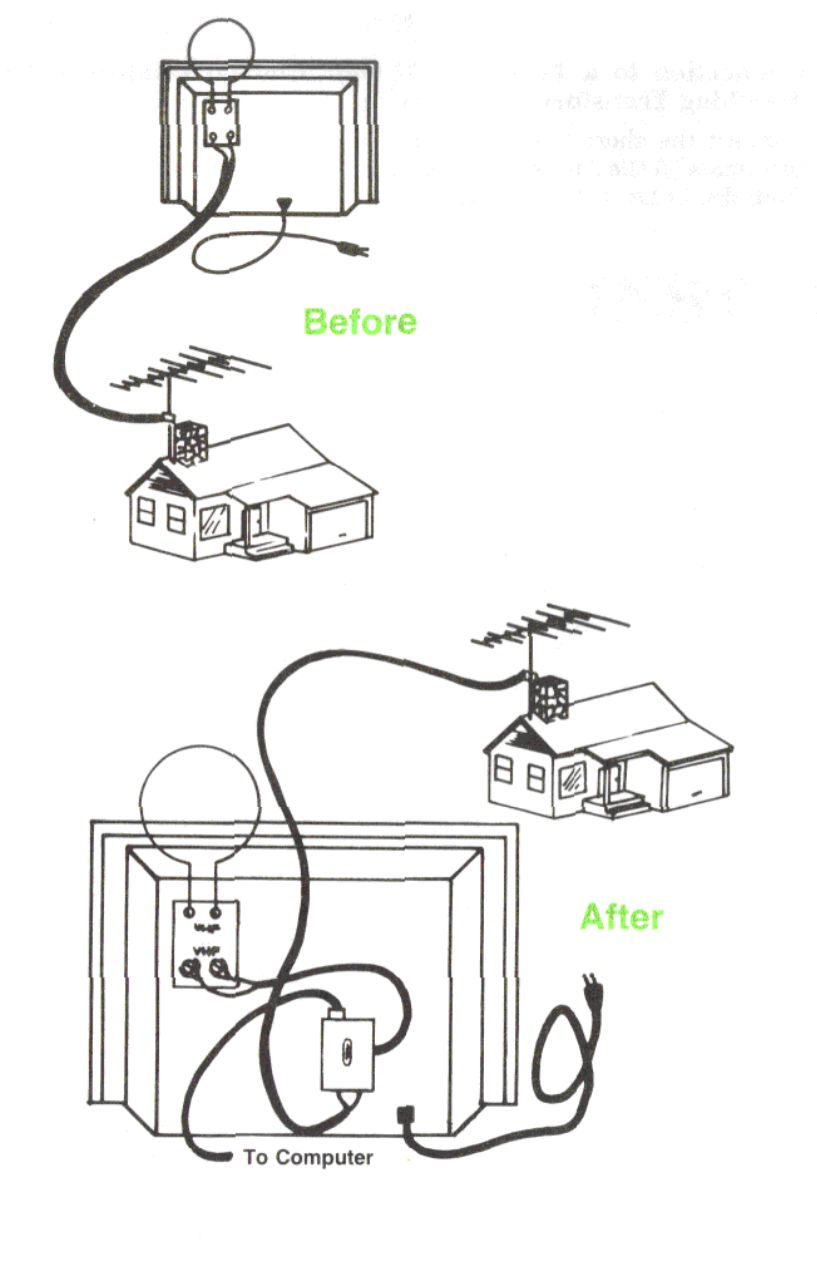
Figure 3. Rear View of TV with Twin-Lead and an External Antenna.
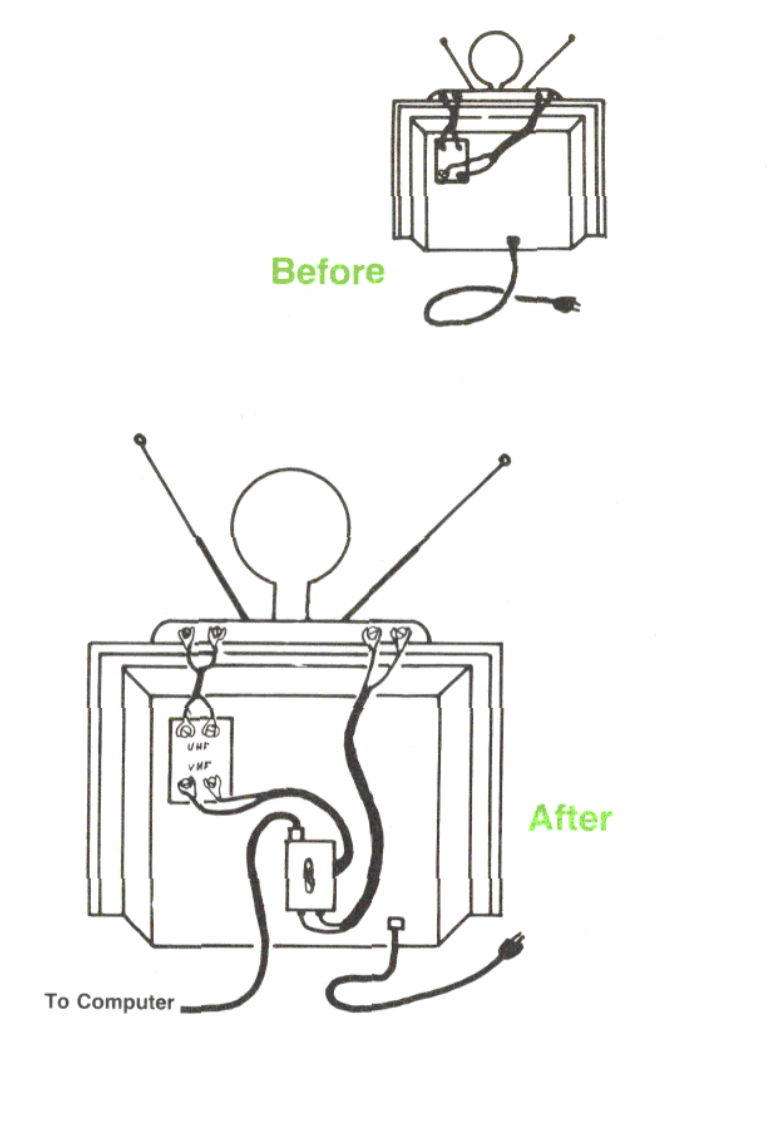
Figure 4. Rear View of TV with Twin-Lead and “Rabbit Ears” Antenna.
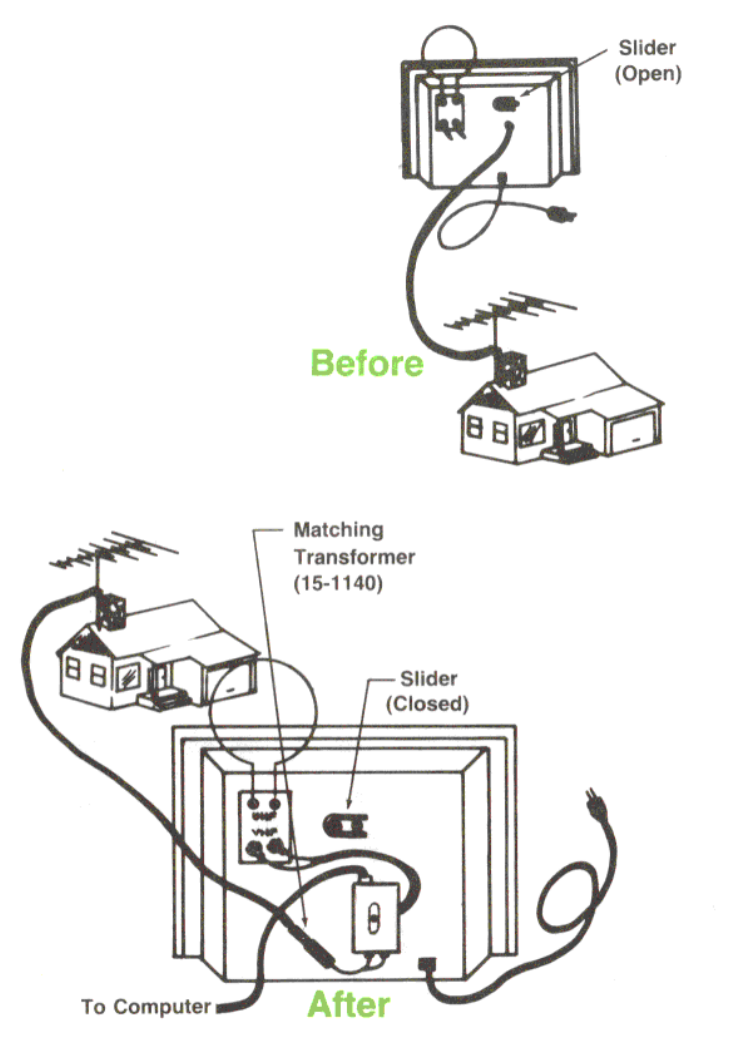
Figure 5. Rear View of TV with 75-Ohm Coaxial Cable.
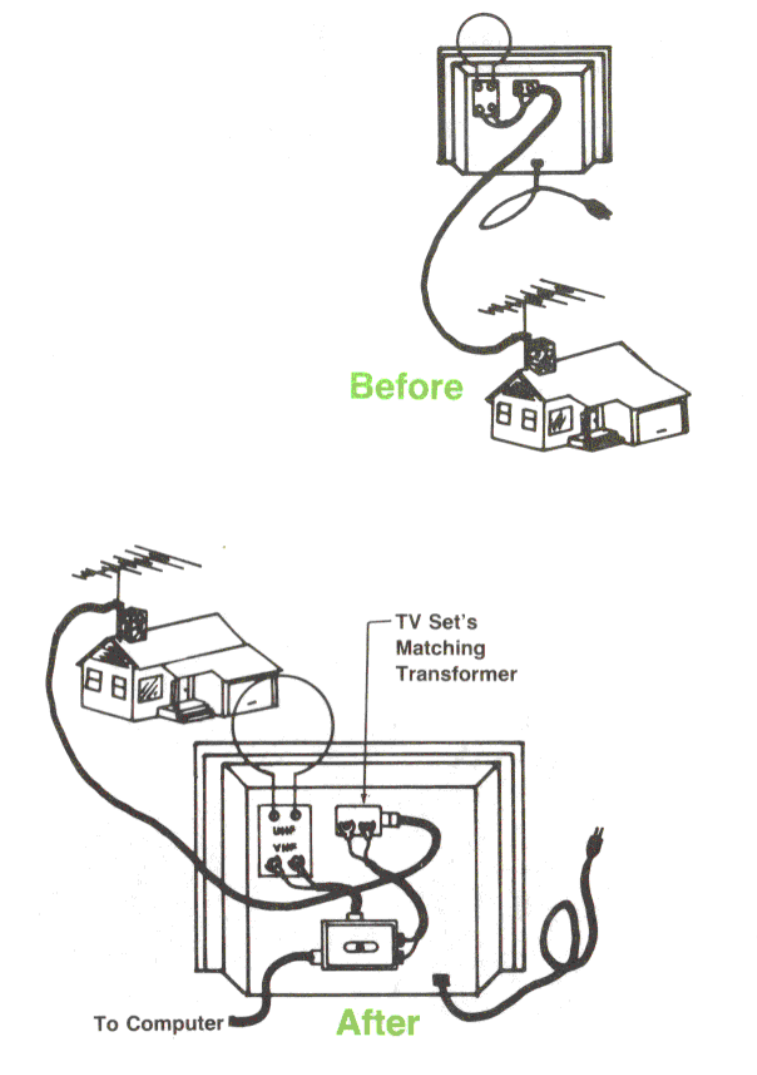
Figure 6. Rear View of TV with a 75-Ohm Coaxial Cable and a Matching
Transformer.
Other Types of Antenna Installations
We have shown five typical TV antenna installations. There are some other antenna types and features you may need to be aware of.
If your TV set has a 75/300-ohm switch on the back, be sure the switch is set to the 300-ohm position.
If your TV set has a round jumper cable protruding from the back, be sure that the jumper cable has been attached to the connector next to it.
If your TV’s antenna system is one of these just described, there is no problem. The connections between the other TV antenna termi- nals and the Antenna Switchbox will be as in one of the five illustrations.
If you have cable TV, it may be advisable to call in a qualified service technician.
Connection of the Computer to the Switchbox
After connecting your TV’s antenna system to the Antenna Switchbox as explained in the preceding section, connect the Computer’s coaxial cable from the Computer’s TV jack to the COMPUTER jack on the Antenna. See Figure 7.
Your COLOR COMPUTER is now ready for use.
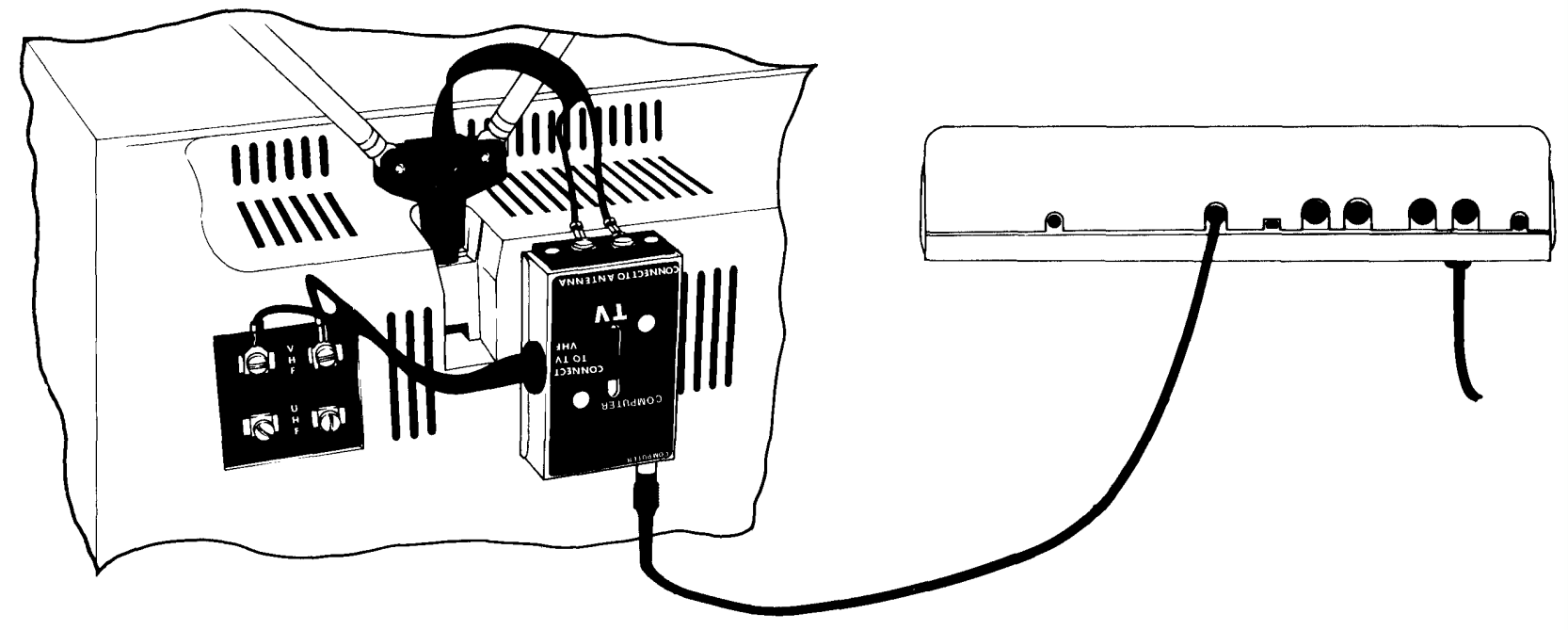
Figure 7. Connection of the Computer to the Switchbox.
Connection of a Cassette Recorder
The following instructions use the CTR-80A recorder (Radio Shack Catalog Number 26-1206) as an example. We strongly recommend you use only this model with your TRS-80 COLOR COMPUTER. If you use a different recorder, connection and operation may vary.
Note: You do not need to connect the Cassette Recorder unless you plan to record programs or to load taped programs into the TRS-80.
A TRS-80 to Cassette Recorder connection cable is included with the CTR-80A; we suggest that you use this specially designed cable.
1. Connect the short cable (DIN plug on one end and three plugs on the other) to the TAPE jack on the back of the Computer. Be sure you get the plug to mate correctly.
2. The three plugs on the other end of this cable are for connecting to the recorder.
3. A. Connect the black plug into the EAR jack on the side of the recorder. This connection provides the output signal from the recorder to TRS-80 (for loading Tape programs into TRS- 80).
B. Connect the larger gray plug into the AUX jack on the recorder. This connection provides the recording signal to record programs from the TRS-80 onto the tape.
Leave the AUX plug in whether you are recording or playing back cassette data.
C. Connect the smaller gray plug into the smaller MIC jack on the recorder. This allows the TRS-80 to automatically control the recorder motor (turn tape motion on and off for recording and playing tapes.)
Note: Do not plug a remote microphone or a dummy plug into the larger MIC jack.
Installation of a Plug-in ROM Cartridge (Program Pak™)
It’s possible for you to expand your COLOR COMPUTER in almost any manner by using pre-programmed, Radio Shack ROM cartridges.
The Computer must always be turned OFF whenever a ROM cartridge is plugged-in or removed.
WARNING! Do not insert fingers or other objects into the cartridge slot. Doing so could damage your Computer.
Locate the cartridge slot on the right side of the Computer. Care- fully insert the cartridge with the label side up and the open end facing into the slot. The cartridge should slide smoothly into the receptacle which is recessed into the Computer case.
If you have difficulty inserting the cartridge, it may be upside down. Remember, it only goes in one way.
To remove a cartridge, turn OFF the Computer and gently pull out the cartridge. Store it in a safe place.

Figure 8. Inserting a Plug-in Cartridge
Connection of Other Accessories
Before connecting any accessory (a serial line printer, for example), make sure the Computer and the accessory are both turned OFF.
Connect all accessories to the appropriate jacks on the rear panel of the Computer. (Refer to Figure 9 for location of connection points.) For interconnections between Computer and accessories, refer to the Owner’s Manual supplied with the accessory.
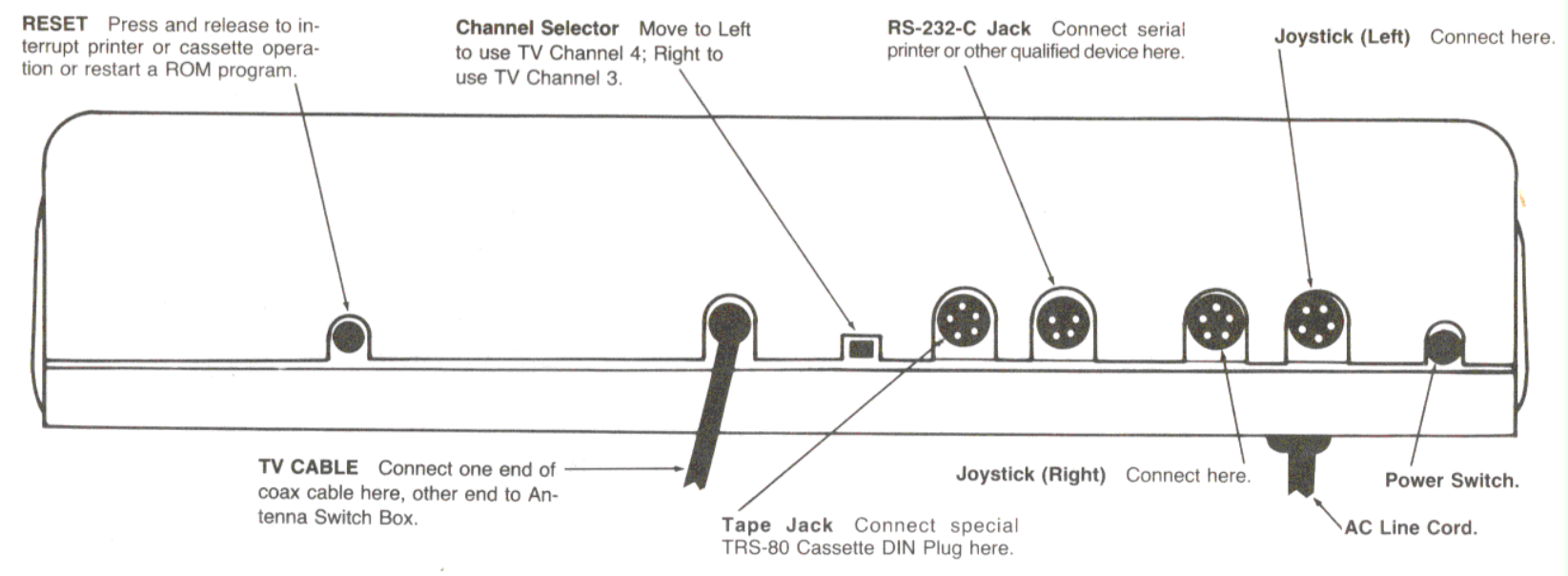
Figure 9, Computer Controls and Connections.
Connection to an AC Power Source
Make sure the Computer and all accessories are turned OFF.
The AC Power Cord exits from the rear of the Computer. Connect it and all accessories to an appropriate power source. Power require- ments for Radio Shack products are specified on the units and in the Owner’s Manual Specifications.

Operation

OPERATION

Power-on
The following instructions explain how to start up and use the TRS-80 COLOR COMPUTER as a ROM-based system only. If you have a disk system, see the Disk System Operation Manual.
The Computer and all accessories must be OFF.
1. Turn on the television set, and adjust the volume to a normal listening level.
2. Select channel 3 or 4 (whichever is either weaker or not used in your area). Select the same channel on the slide-switch on the rear of your Computer. (See Figure 9, Connections and Controls.)
3. Set the Antenna Switchbox to the COMPUTER position.
4. If you are going to use a plug-in cartridge, insert it now, before turning on the Computer.
5. Turn on any accessory equipment (e.g., a printer).3)
6. Turn on the Computer. The power-on switch is at the rear of the Computer case.
If you power-up the Computer without a cartridge installed, it should display the start-up message (describing your version and release of Color BASIC) followed by:
OK
If you are using a plug-in cartridge, the message may vary depending on the program you're using. For further details, see the Instruction Manual supplied with the ROM cartridge.
If the message does not appear:
A. Make sure the television is turned on and is operational.
B. Check your set’s Brightness, Contrast, and fine tuning adjustments.
C. If the message still doesn’t appear, then turn off the entire system, recheck all connections, and try again. For further assistance, see Troubleshooting and Maintenance.
Do not turn any accessories on or off while the Computer is in use—to do so could cause abnormal operation (the Computer could restart or “hang up”, requiring you to RESET or turn the system off and on again).
RESET Switch
To start over at the beginning of a ROM program, you do not have to turn the unit off and on again. Pressing the RESET switch will have the same effect. RESET is at the rear of the Computer case.
Note: Resetting the Computer does not erase the contents of memory. When using COLOR BASIC, pressing RESET will leave your BASIC program intact.
Power-off
Turn off the Computer, then accessories.
If you turn the Computer off for any reason, leave it off for at least 15 seconds before turning it back on again. The Computer’s power supply needs this much time to discharge its stored energy before starting up again.
Whenever you turn off the Computer, all RAM-based programs and data are erased. If you have data or a program to save, do it before turning off the Computer. See Using the Cassette.

Using the Television

USING THE TELEVISION

Color
where the code is one of the following numbers:
TRS-80 COLOR COMPUTER is capable of generating nine distinct colors. These are nominally defined as: Black, Green, Yellow, Blue, Red, Buff, Cyan, Magenta, and Orange. However, the actual color tones produced by your set, and the degree of difference between tones, will depend on the quality and color adjustment of your television set—not on the Computer.
If you are using a plug-in ROM cartridge, the color will be deter- mined by the cartridge program. If you are using the built-in COLOR BASIC language, you can choose the colors that appear on the screen.
If you are using COLOR BASIC, the display will normally be green with black characters (although the lowercase mode inverts this by displaying green characters on a black background. See Using the Keyboard later in this manual).
COLOR BASIC also displays a blinking “cursor” which changes colors throughout the available spectrum.
(Note: The following is an example of simple programming. For further examples of programs which display color as well as sound, see Troubleshooting and Maintenance. For more information on programming in general, refer to Getting Started with TRS-80 COLOR BASIC.)
To control the background color of the television display, type in a “command” like this:
CLS code (ENTER)
where the code is one of the following numbers:
| Code | For This Color |
|---|---|
| 0 | Black |
| 1 | Green |
| 2 | Yellow |
| 3 | Blue |
| 4 | Red |
| 5 | Buff |
| 6 | Cyan |
| 7 | Magenta |
| 8 | Orange |
For example, type:
CLS 3 (ENTER)
for a blue background.
Whenever the screen is cleared (by pressing (CLEAR) ) the display will automatically revert to green no matter what background color was previously displayed.
To help you adjust the color and alignment of your television set, we've included two test programs in the Troubleshooting and Maintenance chapter.
Sound
TRS-80 COLOR COMPUTER BASIC will also control the sound coming from your television’s4)
Back Cover
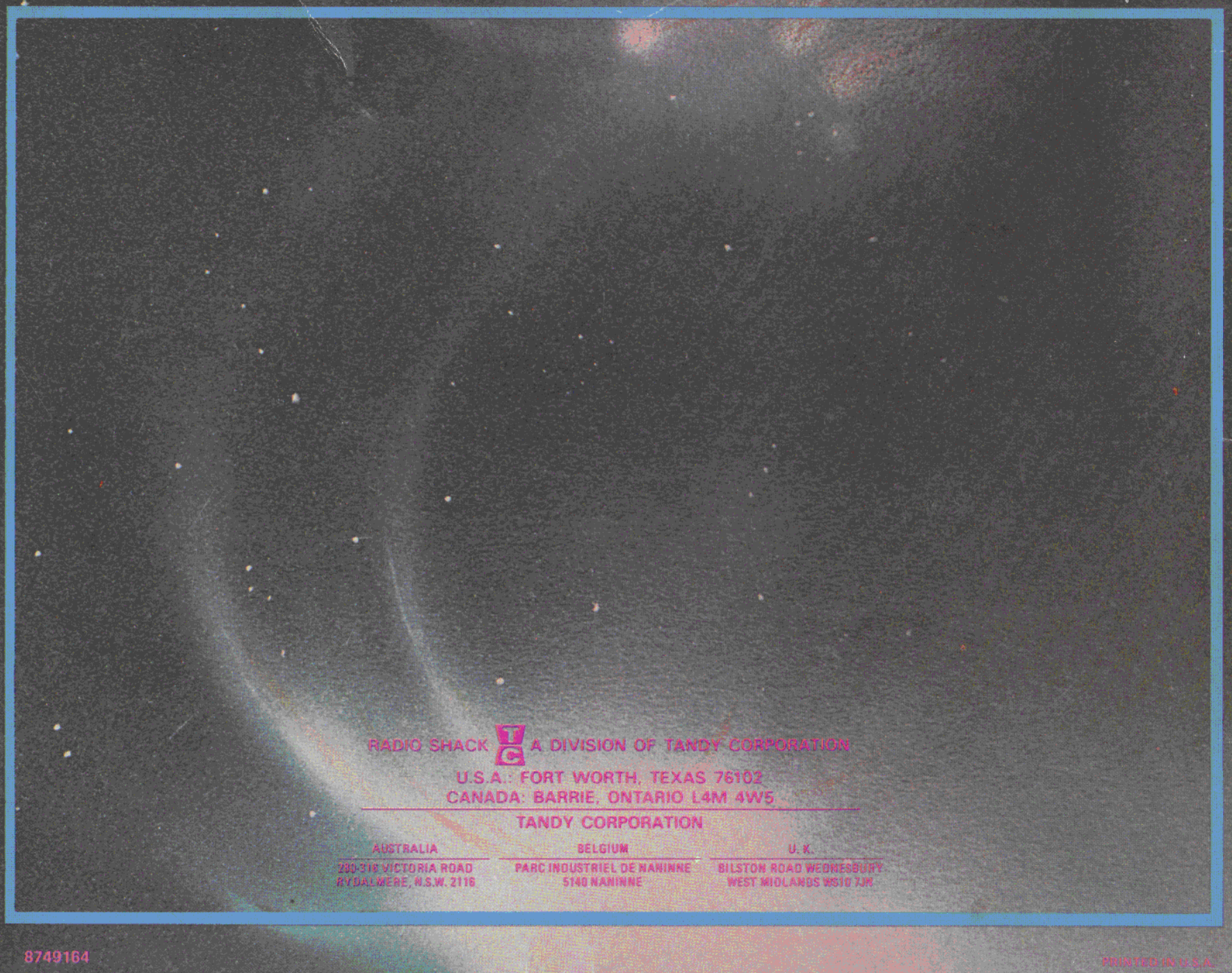
8749164
SOUND pitch-code, duration (ENTER)pitch-code may be any number from one to 255, one being the lowest available pitch, 255, the highest. duration may be any number from one to 255; it specifies the duration of the tone in units of .06 second. Most of the musical notes from F (below middle-C) to higher than the highest piano note possible may be approximated by a suitable choice of pitch-code. For example:
SOUND 39, 10 (ENTER)produces the musical note middle-C for .6 second. For a demonstration of all available tones, see the test program section in the Troubleshooting and Maintenance chapter.
 ===== Using The Keyboard =====
===== Using The Keyboard =====

USING THE KEYBOARD
 The keyboard of your Computer allows you to enter all the standard
text and many control characters. As with ordinary typewriters, use
to enter the upper symbol on those keys with two symbols. For example,
to enter a !, press (SHIFT) (1).
==== All-CAPS vs Upper/Lowercase ====
Whenever you turn on the computer, you are automatically in the
“all-capitals” (CAPS) mode, in which the keyboard will always generate
capital letters whether or not the (SHIFT) key is pressed.
To switch to the “upper/lowercase” mode, press (SHIFT) (0). Then the
unshifted A-Z keys will produce lowercase letters. In this mode, you
must press (SHIFT) to get the uppercase letters. To switch back to
all-capitals, press (SHIFT) (0) again.
TRS-80 COLOR COMPUTER can only generate uppercase (capital) letters on
the TV screen. When a lowercase letter is output to the TV screen,
it is displayed as a capital letter in “reverse” — i.e., the
background is black while the letter itself is green.
You may want to use the upper/lowercase mode when typing information
for output to an upper/lowercase printer or to another Computer via
serial communications.
However, when using COLOR BASIC, you should use all-capitals, since
COLOR BASIC cannot “understand” lowercase commands. Some Program
Paks also require all-capitals entry.
==== Special Keys ====
Certain keys have special functions with COLOR BASIC.
The keyboard of your Computer allows you to enter all the standard
text and many control characters. As with ordinary typewriters, use
to enter the upper symbol on those keys with two symbols. For example,
to enter a !, press (SHIFT) (1).
==== All-CAPS vs Upper/Lowercase ====
Whenever you turn on the computer, you are automatically in the
“all-capitals” (CAPS) mode, in which the keyboard will always generate
capital letters whether or not the (SHIFT) key is pressed.
To switch to the “upper/lowercase” mode, press (SHIFT) (0). Then the
unshifted A-Z keys will produce lowercase letters. In this mode, you
must press (SHIFT) to get the uppercase letters. To switch back to
all-capitals, press (SHIFT) (0) again.
TRS-80 COLOR COMPUTER can only generate uppercase (capital) letters on
the TV screen. When a lowercase letter is output to the TV screen,
it is displayed as a capital letter in “reverse” — i.e., the
background is black while the letter itself is green.
You may want to use the upper/lowercase mode when typing information
for output to an upper/lowercase printer or to another Computer via
serial communications.
However, when using COLOR BASIC, you should use all-capitals, since
COLOR BASIC cannot “understand” lowercase commands. Some Program
Paks also require all-capitals entry.
==== Special Keys ====
Certain keys have special functions with COLOR BASIC.
| Key | Function |
|---|---|
| (←) | Backspaces and erases the last character typed. |
| (SHIFT) (0) | Switches back and forth between all-caps and upper/lowercase mode. |
| (SHIFT) (→) | Displays a right bracket ] |
| (SHIFT) (v) | Displays a left bracket [ |
| (SHIFT) (@) | Program pause. Press any key to continue. |
| (SHIFT) (^) | Displays back-arrows |
| (SHIFT) (←) | Erases the current line and starts over. |
| (CLEAR) | Cancels the current line, erases the display, and positions the cursor to the upper left corner (“home”). |
| (ENTER) | Enters the line. COLOR BASIC will not interpret a line until you press (ENTER). |
| (BREAK) | Interrupts the current program or operation and prepares the Computer for another keyboard command. |
 ===== Using The Joystick Controllers =====
===== Using The Joystick Controllers =====

USING THE JOYSTICK CONTROLLERS

 By using the joystick controllers (Radio Shack Catalog Number 26-3008),
you enable the Computer to interpret two-dimensional motion such as
hand movement. Computer games are the most common application of the
controllers although they may be used with any operation that requires
you to “position” input to the Computer. Drawing diagrams on the
Video Display is an excellent example of joystick use.
Note: The joysticks function only in programs written specifically for
their use.
In terms of connection, the joysticks are interchangeable with each
other but not with any other accessories on the Computer. See Figure 9.
By using the joystick controllers (Radio Shack Catalog Number 26-3008),
you enable the Computer to interpret two-dimensional motion such as
hand movement. Computer games are the most common application of the
controllers although they may be used with any operation that requires
you to “position” input to the Computer. Drawing diagrams on the
Video Display is an excellent example of joystick use.
Note: The joysticks function only in programs written specifically for
their use.
In terms of connection, the joysticks are interchangeable with each
other but not with any other accessories on the Computer. See Figure 9.
 Each joystick is made up of a control stick which gives two-dimensional
direction to a moving object on the television screen. There is
also a “fire when ready” button which must be pressed each time
you “fire”.
The specific use of your joystick controllers will depend upon the
plug-in cartridge or BASIC program you are using at the time. See the
instructions which accompany the ROM cartridge.
Note: When you are using COLOR BASIC instead of a plug-in cartridge
program, a stream of characters will be generated when- ever you press
the “fire when ready” button. This is a normal “side effect”
and can be ignored.
Each joystick is made up of a control stick which gives two-dimensional
direction to a moving object on the television screen. There is
also a “fire when ready” button which must be pressed each time
you “fire”.
The specific use of your joystick controllers will depend upon the
plug-in cartridge or BASIC program you are using at the time. See the
instructions which accompany the ROM cartridge.
Note: When you are using COLOR BASIC instead of a plug-in cartridge
program, a stream of characters will be generated when- ever you press
the “fire when ready” button. This is a normal “side effect”
and can be ignored.
 ===== Using The Cassette Recorder =====
===== Using The Cassette Recorder =====

USING THE CASSETTE RECORDER

 TRS-80 COLOR COMPUTER’s built-in cassette interface allows you to
store data and programs with Radio Shack’s CTR-80A cassette recorder.
(Note: While other recorders can be used, we strongly recommend you
use Radio Shack's CTR-80A. Connection and operation will vary with other
recorders.)
Connect the recorder to the Computer according to the Con- nection
of a Cassette Recorder section in this manual; refer to the cassette
recorder’s Owner’s Manual for further connec- tion instructions.
Your COLOR COMPUTER transfers programs and data on tape at approximately
1500 baud. This is about 190 characters per second or 11,000 characters
per minute.
Adjust the volume control on your cassette recorder carefully. For the
Radio Shack CTR-80A recorder, the volume contro] should be set between
3 and 10. The recommended setting is 5.
For any recorder other than the CTR-80A, the volume level may vary.
See your recorder’s Owner’s Manual for specific details.
==== Saving a COLOR Program on Tape (CSAVE) ====
Whenever you want a permanent
copy (one you won’t have to re-type) of a COLOR BASIC program, simply
save it on tape with the command CSAVE.
Note: We don’t recommend recording over old programs. Bulk erase the
tape first.
After the program has been typed into the Computer’s memory, you should:
1. Insert a blank cassette tape into the recorder.
2. Press the recorder’s PLAY and RECORD buttons at the same
time until they lock.
3. Type:
TRS-80 COLOR COMPUTER’s built-in cassette interface allows you to
store data and programs with Radio Shack’s CTR-80A cassette recorder.
(Note: While other recorders can be used, we strongly recommend you
use Radio Shack's CTR-80A. Connection and operation will vary with other
recorders.)
Connect the recorder to the Computer according to the Con- nection
of a Cassette Recorder section in this manual; refer to the cassette
recorder’s Owner’s Manual for further connec- tion instructions.
Your COLOR COMPUTER transfers programs and data on tape at approximately
1500 baud. This is about 190 characters per second or 11,000 characters
per minute.
Adjust the volume control on your cassette recorder carefully. For the
Radio Shack CTR-80A recorder, the volume contro] should be set between
3 and 10. The recommended setting is 5.
For any recorder other than the CTR-80A, the volume level may vary.
See your recorder’s Owner’s Manual for specific details.
==== Saving a COLOR Program on Tape (CSAVE) ====
Whenever you want a permanent
copy (one you won’t have to re-type) of a COLOR BASIC program, simply
save it on tape with the command CSAVE.
Note: We don’t recommend recording over old programs. Bulk erase the
tape first.
After the program has been typed into the Computer’s memory, you should:
1. Insert a blank cassette tape into the recorder.
2. Press the recorder’s PLAY and RECORD buttons at the same
time until they lock.
3. Type:
CSAVE “file-name”where file-name is any sequence of eight or fewer characters. Note: Don’t forget the quotation marks around the file-name. 4, Press (ENTER). 5. When the program has been saved,
OKwill appear on the television screen and the recorder’s motor will automatically shut off. It’s a good idea to make more than one copy of a program, preferably on separate cassettes, just in case one is lost or inadvertently erased. ==== Loading a COLOR BASIC Program from Tape (CLOAD) ==== Be sure the recorder’s volume control is properly adjusted before loading a program into your Computer. 1. Press the PLAY button on the recorder until it locks. 2. To erase any existing program, type:
NEW **(ENTER)**3. Type:
CLOAD “file-name”4. Press (ENTER). The Computer will search for and load the program you have indicated. While it is searching for the program, the letter “S” will appear in the upper left of the television screen. When the Computer finds the program, the letter “F” and the file-name will appear at the top of the screen. 5. When the program has been loaded,
OKwill appear on the screen. Note: If you are certain your tape has only one program saved on it, you can type CLOAD without a file-name since the Computer will load the first program it encounters. ==== Searching for a Program (SKIPF) ==== If your tape contains more than one program on the same side, the Computer can search through the cassette until it finds the program you need if you use the SKIPF (“skip until you find”) command. 1. Rewind tape. 2. Press PLAY on the recorder until it locks. 3. Type:
SKIPF “file-name”4, Press (ENTER). 5. When the Computer has located the program,
OKwill appear on the screen. Note: If you have forgotten the file-name of a particular program, use an improbable file name, as in:
SKIPF “X"and (ENTER). A listing of all program file-names the tape contains will appear on the screen. An error message will be displayed at the end of the tape if no matching file is found. For more information on CSAVE, CLOAD, and SKIPF, refer to Getting Started with TRS-80 COLOR BASIC. ==== Loading Errors ==== There are several possible error messages that may appear in the upper left of the television screen when a mistake is made during a loading operation. Consult your Radio Shack COLOR BASIC Quick Reference Card for explanations of the error messages. You can avoid many problems with tapes by using new, high-quality Radio Shack Computer tapes (Catalog Number 26-301) whenever you save a program or data. If it becomes necessary to re-use a tape, you should first erase the contents with a bulk tape eraser (Catalog Number 44-210). Note: If you try loading a blank tape, your TRS-80 COLOR COMPUTER will search for the program until the tape ends without giving any indication the tape is blank. You will need to press RESET to stop the loading process.
 ===== Troubleshooting And Maintenance =====
===== Troubleshooting And Maintenance =====

TROUBLESHOOTING AND MAINTENANCE
 If you have problems operating your TRS-80 COLOR COMPUTER, check the
following table of symptoms. Hopefully, you'll find the cure as well.
If you still can’t remedy the problem, take the unit to your local
Radio Shack where it will be promptly fixed and returned to you.
==== Symptom Cure Table ====
The OK (or appropriate prompt message if you are using a ROM cartridge)
doesn’t appear when you turn on the Computer.
1. No AC power. Check the power cord connection.
2. Incorrect power-up sequence. All accessories should be ON before
you turn on the Computer.
3. Accessory device (e.g., printer) is not. connected properly.
Recheck connection.
4. Your television screen needs adjustment} Check
the Contrast, Brightness, or fine tuning controls.
5. Antenna Switch
should be set to “COMPUTER”, not to “TV”.
Poor reception or fuzzy display.
1. Make sure the TV is set on the proper channel (3 or 4—whichever
gives the best display).
2. Check the antenna connections to be sure’ they are connected both
securely and properly.
3. Your television set needs adjustment. Check the contrast, brightness
and fine tuning controls.
Your cassette program won't load.
1. Improper cassette connection. Check connection instructions in
cassette Owner's Manual.
2. Cassette volume is too low or high. Chec! the recorder’s volume
control.
3. Information on tape may have been gar- bled due to electricity
discharge, magnetic field, or tape deterioration. Try to load the
duplicate copy, if you have one.
The Computer “hangs up during normal operation, requiring RESET or Power-off/on.1. Fluctuations in the AC power supply See
AC Power Sources.
2. Defective or improperly installed connector. Check all
connection cables to see} they are securely attached and that they are
not frayed or broken.
3. Programming. Re-check the program.
“Ghosts” or mixed Computer and TV reception.
Try using the other TV channel (3 or 4).
==== AC Power Sources ====
Computers are sensitive,to fluctuations in the power supply at the
wall socket. This is rarely a problem unless you are operating in
the vicinity of heavy electrical machinery. The power source may also
be unstable if some appliance or office machine in the vicinity has a
defective switch which arcs when turned on or off.
Your COLOR COMPUTER is equipped with a specially designed, built-in AC
line filter. It should eliminate the effects of ordinary power-line
fluctuations.
However, if the fluctuations are severe, you may need to take some or
all of the following steps:
If you have problems operating your TRS-80 COLOR COMPUTER, check the
following table of symptoms. Hopefully, you'll find the cure as well.
If you still can’t remedy the problem, take the unit to your local
Radio Shack where it will be promptly fixed and returned to you.
==== Symptom Cure Table ====
The OK (or appropriate prompt message if you are using a ROM cartridge)
doesn’t appear when you turn on the Computer.
1. No AC power. Check the power cord connection.
2. Incorrect power-up sequence. All accessories should be ON before
you turn on the Computer.
3. Accessory device (e.g., printer) is not. connected properly.
Recheck connection.
4. Your television screen needs adjustment} Check
the Contrast, Brightness, or fine tuning controls.
5. Antenna Switch
should be set to “COMPUTER”, not to “TV”.
Poor reception or fuzzy display.
1. Make sure the TV is set on the proper channel (3 or 4—whichever
gives the best display).
2. Check the antenna connections to be sure’ they are connected both
securely and properly.
3. Your television set needs adjustment. Check the contrast, brightness
and fine tuning controls.
Your cassette program won't load.
1. Improper cassette connection. Check connection instructions in
cassette Owner's Manual.
2. Cassette volume is too low or high. Chec! the recorder’s volume
control.
3. Information on tape may have been gar- bled due to electricity
discharge, magnetic field, or tape deterioration. Try to load the
duplicate copy, if you have one.
The Computer “hangs up during normal operation, requiring RESET or Power-off/on.1. Fluctuations in the AC power supply See
AC Power Sources.
2. Defective or improperly installed connector. Check all
connection cables to see} they are securely attached and that they are
not frayed or broken.
3. Programming. Re-check the program.
“Ghosts” or mixed Computer and TV reception.
Try using the other TV channel (3 or 4).
==== AC Power Sources ====
Computers are sensitive,to fluctuations in the power supply at the
wall socket. This is rarely a problem unless you are operating in
the vicinity of heavy electrical machinery. The power source may also
be unstable if some appliance or office machine in the vicinity has a
defective switch which arcs when turned on or off.
Your COLOR COMPUTER is equipped with a specially designed, built-in AC
line filter. It should eliminate the effects of ordinary power-line
fluctuations.
However, if the fluctuations are severe, you may need to take some or
all of the following steps:
- Install bypass or isolation devices in the problem-causing devices
- Fix or replace any defective (arcing) switches on lights or appliances.
- Install a separate power-line for the Computer
- Install a special line filter designed for computers and other sensitive electronic equipment
NEW (ENTER) 5 FOR X = 0 TO 63 (ENTER) 10 FOR Y = 0 TO 31 (ENTER) 15 C = INT (X/8 + 1) (ENTER) 20 SET (X,Y,C) (ENTER) 25 NEXT Y,X 30 GOTO 30To check for typing errors, list the program by typing:
LIST (ENTER)It should look like this:
5 FOR X = 0 TO 63 10 FOR Y = 0 TO 31 15 C = INT(X/8 + 1) 20 SET (X, Y, C) 25 NEXT Y, X 30 GOTO 30If you find any mistakes, simply re-type the line. Now type:
RUN (ENTER)Your television should display eight color-bars (in the order of green, yellow, blue, red, buff, cyan, magenta, and orange) on a black background. You can now use your television color adjustment control to adjust the colors to their proper hue. Press (BREAK) to stop the program. ==== Notes on Color ==== Use the preceding test to adjust your TV for the best possible spread of colors. But remember, the range of adjustment will vary, depending on the condition and quality of your TV set. ==== Video Centering Test ==== Type in the following to insure your television display is centered correctly on the screen.
NEW (ENTER) 10 CLS (ENTER) 15 FOR X = 0 TO 63 (ENTER) 20 Y = 15 (ENTER) 25 RESET (X,Y) (ENTER) 30 NEXT X (ENTER) 35 FOR Y = 0 to 31 (ENTER) 40 X = 31 (ENTER) 45 RESET (X,Y) (ENTER) 50 NEXT Y (ENTER) 55 GOTO 55 (ENTER)To check for typing errors, type:
LIST (ENTER)It should look like this:
10 CLS 15 FOR X = 0 TO 63 20 Y = 15 25 RESET(X,Y) 30 NEXT X 35 FOR Y = 0 to 31 40 X = 31 45 RESET(X,Y) 50 NEXT Y 55 GOTO 55If you find an error, simply re-type the line. Next type:
RUN (ENTER)You should have a green background, surrounded by black, with a horizontal and vertical line (both black) intersecting in the exact center of the screen. You can now adjust your set until the display is centered. Press (BREAK) to stop the program. ==== Notes on Video Centering ==== The COLOR COMPUTER generates a rectangular image designed to fill most of your TV’s screen. Use the horizontal- and vertical-centering controls on your TV set to center this image as much as possible. Don’t worry if you can’t get a perfectly centered image, or if you notice a slight distortion in certain areas of your TV screen. These minor variations depend on the condition of your TV set. (If they are severe, you should consult a qualified TV service technician.) ==== Sound Demonstration ==== The following program will output the entire frequency range (codes 0-255) COLOR BASIC can produce.
NEW (ENTER) 10 FOR X = 1 TO 255 (ENTER) 20 SOUND X,1 (ENTER) 30 NEXT X (ENTER)To check for typing errors, type:
LIST (ENTER)It should look like this:
10 FOR X = 1 TO 255 20 SOUND X, 1 30 NEXT XIf you find any errors, simply re-type the line. Set your television volume to a normal level, and type:
RUN (ENTER)
 ===== Specifications =====
===== Specifications =====

SPECIFICATIONS
 ==== AC Power Supply ====
Power Requirements 105-130 VAC, 60 Hz
==== AC Power Supply ====
Power Requirements 105-130 VAC, 60 Hz Current Drain 0.18 Amps RMS ==== Microprocessor ==== Type 6809E
Clock Rate 0.895 MHz ==== Serial Interface ====
| Standard RS-232-C Signal | Pin #$ |
|---|---|
| CD Carrier Detect (Status Input Line) | 1 |
| RD Receive Data | 2 |
| GROUND Zero Voltage Reference | 3 |
| TD Transmit Data Out | 4 |
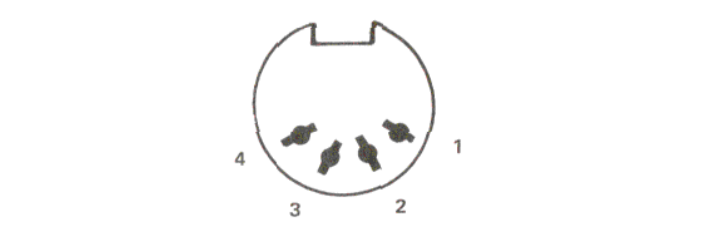 ==== Printer Software Requirements ====
600 Baud
==== Printer Software Requirements ====
600 Baud 1 Start Bit (logical zero)
7 Data Bits (LSB first)
2 Stop Bits (logical one)
No Parity
132-Column Printer Width
Automatic Carriage Return at End of Line ==== Cassette Interface ==== Suggested Input Level for Playback from Recorder 1 to 5 Volts peak-to-peak ata minimum impedance of 220 Ohms
Typical Computer Output Level to Recorder 800 mV peak-to-peak at 1 K Ohms
Remote On/Off Switching Capability 0.5 A maximum at 6 VDC Cassette Jack Pin Location Looking at the outside of the jack on the Computer
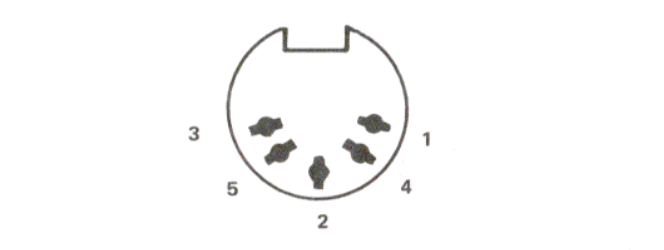
- Remote Control
- Signal Ground
- Remote Control
- Input from Recorder’s EARphone Jack
- Output to Recorder’s AUX or MIC Jack
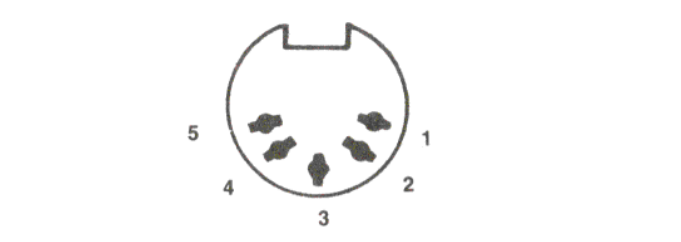
- Comparator Input (Right-Left)
- Comparator Input (Up-Down)
- Ground
- “Fire” button, High when open, Low when closed.
- Vcc, current-limited +5VDC
 ===== Customer Information =====
CUSTOMER INFORMATION
==== Service Policy ====
Radio Shack’s nationwide network of service facilities
provides quick, convenient, and reliable repair services for all of
its computer products, in most instances. Warranty service will be
performed in accordance with Radio Shack’s Limited Warranty. Non-
warranty service will be provided at reasonable parts and labor costs.
Because of the sensitivity of computer equipment, and the problems which
can result from improper servicing, the following limitations also
apply to the services offered by Radio Shack:
1. If any of the warranty seals on any Radio Shack computer products are
broken, Radio Shack reserves the right to refuse to service the equipment
or to void any remaining warranty on the equipment.
2. If any Radio Shack computer equipment has been modified so that it
is not within manufacturer’s specifications, including, but not
limited to, the installation of any non-Radio Shack parts, components,
or replacement boards, then Radio Shack reserves the right to refuse to
service the equipment, void any remaining warranty, remove and replace
any non-Radio Shack part found in the equipment, and perform whatever
modifications are necessary to return the equipment to original factory
manufacturer’s specifications.
3. The cost for the labor and parts required to return the Radio Shack
computer equipment to original manufacturer’s specifications will
be charged to the customer in addition to the normal repair charge.
==== Radio Shack Software License ====
A. Radio Shack grants to CUSTOMER a non-exclusive, paid up license to
use on CUSTOMER’S computer the Radio Shack
computer software received. Title to the media on which the software
is recorded (cassette and/or disk) or stored (ROM) is transferred to
the CUSTOMER, but not title to the software.
In consideration for this license, CUSTOMER shall not B. reproduce copies
of Radio Shack software except to reproduce the number of copies required
for use on CUSTOMER’S computer (if the software allows a backup copy
to be made), and shall include Radio Shack’s copyright notice on all
copies of software reproduced in whole or in part.
C. CUSTOMER may resell Radio Shack’s system and applications software
(modified or not, in whole or in part), provided CUSTOMER has purchased
one copy of the software for each one resold. The provisions of
this Software License (paragraphs A, B, and C) shall also be applicable
to third parties purchasing such software from CUSTOMER.
==== Important Note ====
All Radio Shack computer programs are licensed on an
“as is” basis without warranty.
Radio Shack shall have no liability or responsibility to customer
or any other person or entity with respect to any liability, loss or
damage caused or alleged to be caused directly or indirectly by computer
equipment or programs sold by Radio Shack, including but not limited to
any interruption of service, loss of business or anticipatory profits
or consequential damages resulting from the use or operation of such
computer or computer programs.
Good data processing procedure dictates that the user test the program,
run and test sample sets of data, and run the system in parallel with
the system previously in use for a period of time adequate to insure
that results of operation of the computer or program are satisfactory.
===== Limited Warranty =====
LIMITED WARRANTY
For a period of 90 days from the date of delivery, Radio Shack warrants
to the original purchaser that the computer hardware unit shall be free
from manufacturing defects. This warranty is only applicable to the
original purchaser who purchased the unit from Radio Shack company-owned
retail outlets or duly authorized Radio Shack franchisees and dealers.
This warranty is voided if the unit is sold or transferred by purchaser
to a third party. This warranty shall be void if this unit's case
or cabinet is opened, if the unit has been subjected to improper or
abnormal use, or if the unit is altered or modified. If a defect occurs
during the warranty period, the unit must be returned to a Radio Shack
store, franchisee, or dealer for repair, along with the sales ticket or
lease agreement. Purchaser's sole and exclusive remedy in the event
of defect is limited to the correction of the defect by adjustment,
repair, replacement, or complete refund at Radio Shack’s election and
sole expense. Radio Shack shall have no obligation to replace or repair
expendable items.
Any statements made by Radio Shack and its employees, including but
not limited to, statements regarding capacity, suitability for use, or
performance of the unit shall not be deemed a warranty or representation
by Radio Shack for any purpose, nor give rise to any liability or
obligation of Radio Shack.
EXCEPT AS SPECIFICALLY PROVIDED IN THIS WARRANTY OR IN THE RADIO
SHACK COMPUTER SALES AGREEMENT, THERE ARE NO OTHER WARRANTIES, EXPRESS
OR IMPLIED, INCLUDING, BUT NOT LIMITED TO, ANY IMPLIED WARRANTIES OF
MERCHANTABILITY OR FITNESS FOR A PARTICULAR PURPOSE. IN NO EVENT SHALL
RADIO SHACK BE LIABLE FOR LOSS OF PROFITS OR BENEFITS, INDIRECT, SPECIAL,
CONSEQUENTIAL OR OTHER SIMILAR DAMAGES ARISING OUT OF ANY BREACH OF THIS
WARRANTY OR OTHERWISE.
7-80
===== Index =====
INDEX((Omitted because printed page numbers do not apply to a web page. Please use your browser's search within page function
===== Customer Information =====
CUSTOMER INFORMATION
==== Service Policy ====
Radio Shack’s nationwide network of service facilities
provides quick, convenient, and reliable repair services for all of
its computer products, in most instances. Warranty service will be
performed in accordance with Radio Shack’s Limited Warranty. Non-
warranty service will be provided at reasonable parts and labor costs.
Because of the sensitivity of computer equipment, and the problems which
can result from improper servicing, the following limitations also
apply to the services offered by Radio Shack:
1. If any of the warranty seals on any Radio Shack computer products are
broken, Radio Shack reserves the right to refuse to service the equipment
or to void any remaining warranty on the equipment.
2. If any Radio Shack computer equipment has been modified so that it
is not within manufacturer’s specifications, including, but not
limited to, the installation of any non-Radio Shack parts, components,
or replacement boards, then Radio Shack reserves the right to refuse to
service the equipment, void any remaining warranty, remove and replace
any non-Radio Shack part found in the equipment, and perform whatever
modifications are necessary to return the equipment to original factory
manufacturer’s specifications.
3. The cost for the labor and parts required to return the Radio Shack
computer equipment to original manufacturer’s specifications will
be charged to the customer in addition to the normal repair charge.
==== Radio Shack Software License ====
A. Radio Shack grants to CUSTOMER a non-exclusive, paid up license to
use on CUSTOMER’S computer the Radio Shack
computer software received. Title to the media on which the software
is recorded (cassette and/or disk) or stored (ROM) is transferred to
the CUSTOMER, but not title to the software.
In consideration for this license, CUSTOMER shall not B. reproduce copies
of Radio Shack software except to reproduce the number of copies required
for use on CUSTOMER’S computer (if the software allows a backup copy
to be made), and shall include Radio Shack’s copyright notice on all
copies of software reproduced in whole or in part.
C. CUSTOMER may resell Radio Shack’s system and applications software
(modified or not, in whole or in part), provided CUSTOMER has purchased
one copy of the software for each one resold. The provisions of
this Software License (paragraphs A, B, and C) shall also be applicable
to third parties purchasing such software from CUSTOMER.
==== Important Note ====
All Radio Shack computer programs are licensed on an
“as is” basis without warranty.
Radio Shack shall have no liability or responsibility to customer
or any other person or entity with respect to any liability, loss or
damage caused or alleged to be caused directly or indirectly by computer
equipment or programs sold by Radio Shack, including but not limited to
any interruption of service, loss of business or anticipatory profits
or consequential damages resulting from the use or operation of such
computer or computer programs.
Good data processing procedure dictates that the user test the program,
run and test sample sets of data, and run the system in parallel with
the system previously in use for a period of time adequate to insure
that results of operation of the computer or program are satisfactory.
===== Limited Warranty =====
LIMITED WARRANTY
For a period of 90 days from the date of delivery, Radio Shack warrants
to the original purchaser that the computer hardware unit shall be free
from manufacturing defects. This warranty is only applicable to the
original purchaser who purchased the unit from Radio Shack company-owned
retail outlets or duly authorized Radio Shack franchisees and dealers.
This warranty is voided if the unit is sold or transferred by purchaser
to a third party. This warranty shall be void if this unit's case
or cabinet is opened, if the unit has been subjected to improper or
abnormal use, or if the unit is altered or modified. If a defect occurs
during the warranty period, the unit must be returned to a Radio Shack
store, franchisee, or dealer for repair, along with the sales ticket or
lease agreement. Purchaser's sole and exclusive remedy in the event
of defect is limited to the correction of the defect by adjustment,
repair, replacement, or complete refund at Radio Shack’s election and
sole expense. Radio Shack shall have no obligation to replace or repair
expendable items.
Any statements made by Radio Shack and its employees, including but
not limited to, statements regarding capacity, suitability for use, or
performance of the unit shall not be deemed a warranty or representation
by Radio Shack for any purpose, nor give rise to any liability or
obligation of Radio Shack.
EXCEPT AS SPECIFICALLY PROVIDED IN THIS WARRANTY OR IN THE RADIO
SHACK COMPUTER SALES AGREEMENT, THERE ARE NO OTHER WARRANTIES, EXPRESS
OR IMPLIED, INCLUDING, BUT NOT LIMITED TO, ANY IMPLIED WARRANTIES OF
MERCHANTABILITY OR FITNESS FOR A PARTICULAR PURPOSE. IN NO EVENT SHALL
RADIO SHACK BE LIABLE FOR LOSS OF PROFITS OR BENEFITS, INDIRECT, SPECIAL,
CONSEQUENTIAL OR OTHER SIMILAR DAMAGES ARISING OUT OF ANY BREACH OF THIS
WARRANTY OR OTHERWISE.
7-80
===== Index =====
INDEX((Omitted because printed page numbers do not apply to a web page. Please use your browser's search within page function